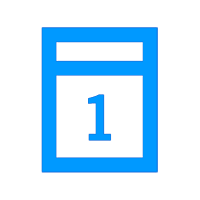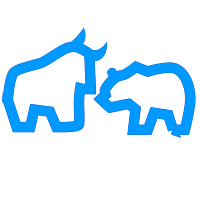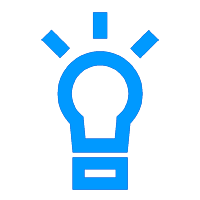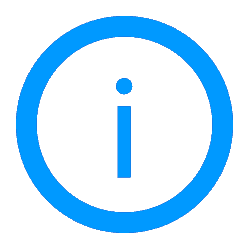Executive Board
Supervisory Board
Remuneration
Auditor
Declaration of Conformity
Articles of Incorporation
Compliance
Master Data
Key Figures & Dividend
Analysts
Shareholder Structure
Share Buy-back
Bonds
Credit Ratings
Media Releases
Ad-hoc Announcements
Managers’ Transactions
Notifications of Major Holdings
Other Regulatory Announcements
Sign-up Service
Sustainability Strategy
ESG Governance
Reports, Statements, Policies & Guidelines
Inclusion & Equal Opportunities
Contact